The Resource Manager dashboard displays:
The Users Onboarding and Activity section displays the number of Curators (Write Users), Consumers (Read Users), DI Roles, and BU Roles created during the selected period.

You can drill down to view a list of users and roles. For example, to view a list of users with Write access, click the CURATORS tile.
The Navigation pop-up appears. Clicking Yes takes you to the Resource Manager page. For example, the following image displays a list of users with Write access.
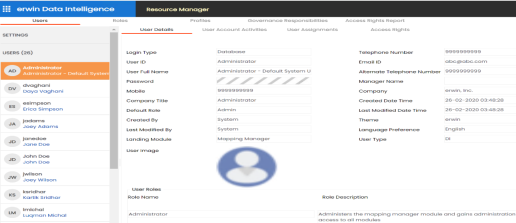
The Top 5 Active Users card displays a list of top five active users based on login count. The numbers next to a user's name indicate login count. For example, 509, 2.
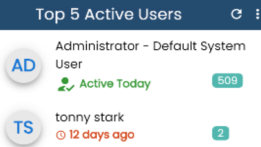
The Top 5 Inactive Users card displays a list of top five inactive users based on login count.
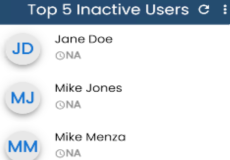
The Top 5 Roles Used card displays a list of top five used roles based on login count. On the card, the number indicates how many users are assigned roles.

You can manage the displayed information using the following options:
Use this option to refresh the data on the cards.
Use this option to control the number of records displayed on the card. Click ![]() and then select the required number. For example, if you select 10, then card title changes to Top 10 Active Users and displays a list of top ten active users.
and then select the required number. For example, if you select 10, then card title changes to Top 10 Active Users and displays a list of top ten active users.
|
Copyright © 2024 Quest Software Inc. |